Hello, Lovelies of Writing Home!
We've been getting questions from different members since a fellow community is about to do a complete delete and rebuild of their roleplaying site.
Both current members and new members who are migrating over have expressed concern for if the same thing might happen to our site as well.
So, this is to address those concerns.
First, we are much newer than the site in question and while not everything we use is 'up-to-date' after 4 years, we're not at risk of things going haywire.
Second, in the off-chance something DOES happen and the site becomes compromised, we want our users to know that out site does weekly backups onto the hosting platform. This should protect everything currently on the site in the case of a reboot needing to occur. While some newer things might be lost, it would be only upwards of a weeks loss and no more.
Thirdly, we have recently installed two important add-ons: Exporting Threads and Exporting Conversations (PMs).
These functions allow you to take and save your stories as PDFs to your own computer in the off chance something is going to occur that could cause a loss. So, for example, if we realize we need to rollback due to an error to the last site backup date, if able, we'd give users time to export their current work.
With that aside, here is a quick rundown on how to use the export function.
Step 1: Go into the thread you wish to export and click the three ellipses (...) as seen in the photo.
Step 2: Click 'Export thread' at the bottom of the list as seen in photo.
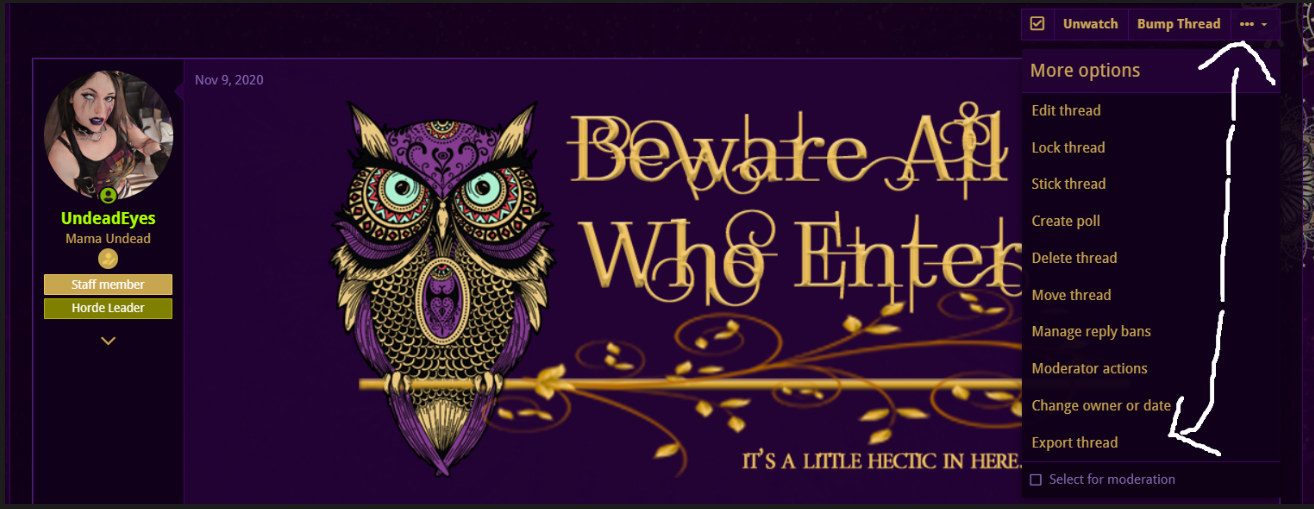
Step 3: Decide which page you want to start the export on, be it #1 or further down. You can then choose how many posts per page, but it is capped at 500.
Once you've completed that, click submit.
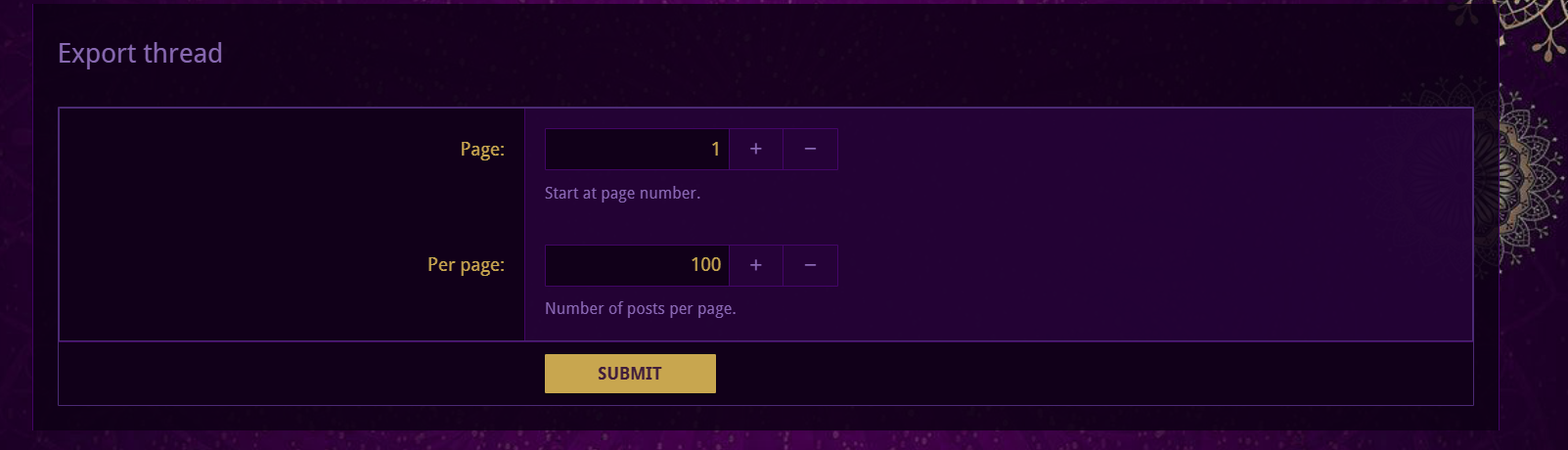
Step 4: Once the load is completed, right click on the content and click 'print'.

Step 5: In your print function, where you would pick the printer to use, change it to 'Save as PDF'.
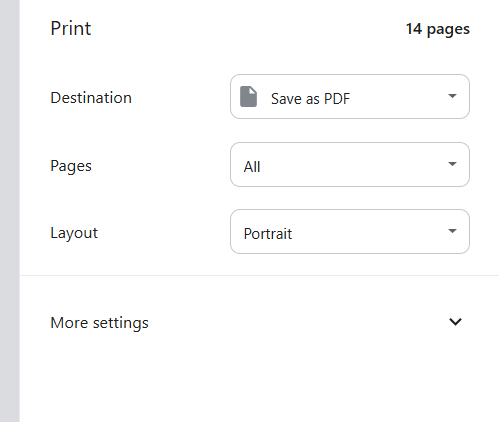
Step 6: Go to your downloads file on your computer and find the exported work. It will open in a PDF viewer or browser. Your content is now safe.
To do this with Conversations (PMs), you will follow all the steps above except for the first, as instead of clicking the three ellipses (...) you will find it displayed as seen in the photo below above your private conversations.

With that out of the way, if you have any other questions or concerns, you are free to comment here and we will respond as timely as we can.
We understand the idea of losing everything is scary and we want you to feel comfortable using Writing Home.
We have confirmed with our Tech Guy that the chances of anything bad happening is incredibly unlikely.
Sincerely,
Writing Home
We've been getting questions from different members since a fellow community is about to do a complete delete and rebuild of their roleplaying site.
Both current members and new members who are migrating over have expressed concern for if the same thing might happen to our site as well.
So, this is to address those concerns.
First, we are much newer than the site in question and while not everything we use is 'up-to-date' after 4 years, we're not at risk of things going haywire.
Second, in the off-chance something DOES happen and the site becomes compromised, we want our users to know that out site does weekly backups onto the hosting platform. This should protect everything currently on the site in the case of a reboot needing to occur. While some newer things might be lost, it would be only upwards of a weeks loss and no more.
Thirdly, we have recently installed two important add-ons: Exporting Threads and Exporting Conversations (PMs).
These functions allow you to take and save your stories as PDFs to your own computer in the off chance something is going to occur that could cause a loss. So, for example, if we realize we need to rollback due to an error to the last site backup date, if able, we'd give users time to export their current work.
With that aside, here is a quick rundown on how to use the export function.
Step 1: Go into the thread you wish to export and click the three ellipses (...) as seen in the photo.
Step 2: Click 'Export thread' at the bottom of the list as seen in photo.
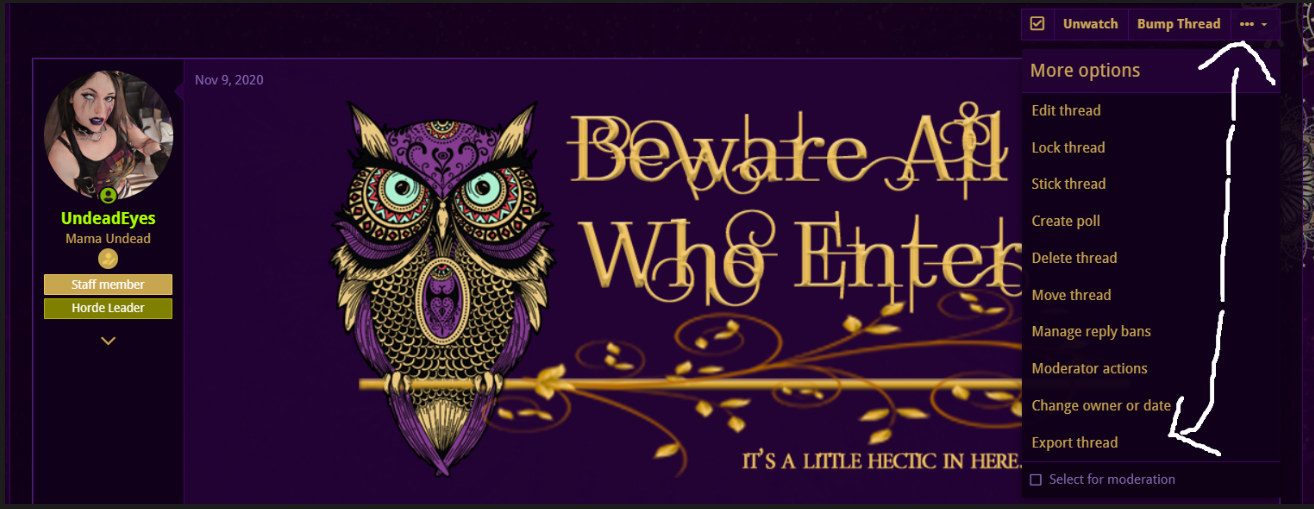
Step 3: Decide which page you want to start the export on, be it #1 or further down. You can then choose how many posts per page, but it is capped at 500.
Once you've completed that, click submit.
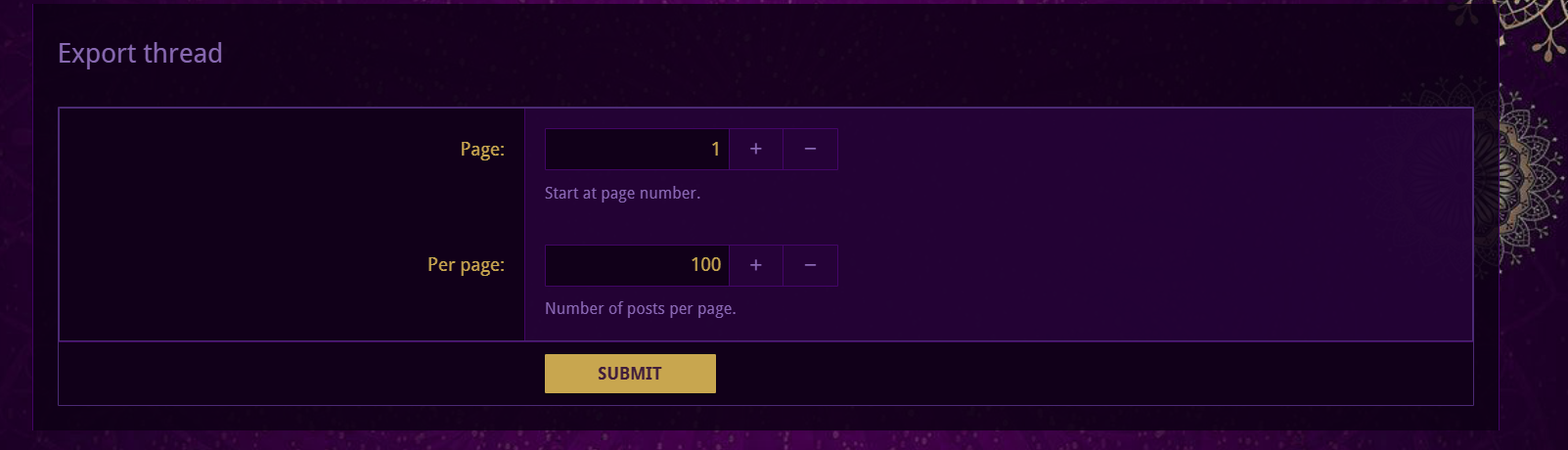
Step 4: Once the load is completed, right click on the content and click 'print'.

Step 5: In your print function, where you would pick the printer to use, change it to 'Save as PDF'.
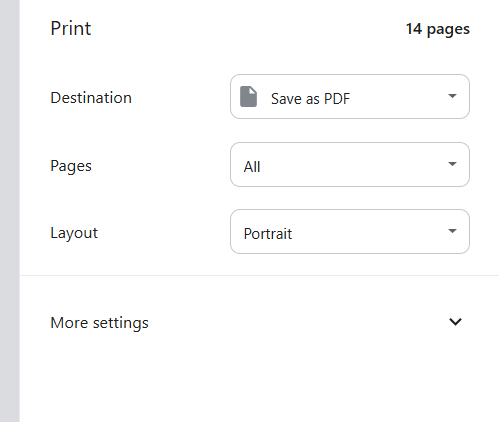
Step 6: Go to your downloads file on your computer and find the exported work. It will open in a PDF viewer or browser. Your content is now safe.
To do this with Conversations (PMs), you will follow all the steps above except for the first, as instead of clicking the three ellipses (...) you will find it displayed as seen in the photo below above your private conversations.

With that out of the way, if you have any other questions or concerns, you are free to comment here and we will respond as timely as we can.
We understand the idea of losing everything is scary and we want you to feel comfortable using Writing Home.
We have confirmed with our Tech Guy that the chances of anything bad happening is incredibly unlikely.
Sincerely,
Writing Home
